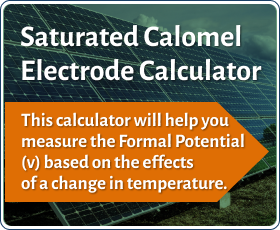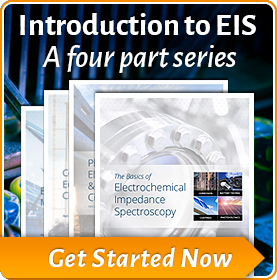Steps for Creating an Application Using GamryCOM
 Introduction
Introduction
Here are the basic steps for creating a basic application with GamryCOM. On the second page are error codes reported by GamryCOM. Please see the documentation and other example code for more information. The specifics of each step and errors vary depending on the programming environment used.
Initialize Device List
- Create an IGamryDeviceList object.
- We recommend a three-second delay before proceeding in order to allow all of the connected Gamry Devices to initialize.
- IGamryDeviceList.EnumSections () returns a list of available devices.
Initialize the Pstat
- Create an IGamryPstat object.
- Initialize the object by calling IGamryPstat.Init () and pass in the requested device’s Section.
- Open the Pstat via IGamryPstat.Open ().
At this point, you may modify the Pstat’s settings via appropriate methods.
Initialize a Dtaq
- Create an IGamryDtaq object appropriate for the application, such as IGamryDtaqIv, for example.
- Initialize the Dtaq by calling the IGamryDtaq’s Init function and passing it your initialized Pstat object.
- Register callback functions for IGamryDtaq.OnDataDone and IGamryDtaq.OnDataAvailable.
Initialize a Signal
- Create an IGamrySignal object appropriate for the application, such as IGamrySignalArray, for example.
- Initialize the Signal by calling the IGamrySignal’s Init () function and passing it your initialize Pstat object, as well as its other required parameters.
Set Signal
- The Pstat needs to be notified of the Signal being used. Call the Pstat’s SetSignal () function, passing it the Signal Object that was initialized in the previous steps.
Depending on the programming environment you use, you may have to cast the initialized Signal to the more generic IGamrySignal for this step.
Acquire Data
- Call the Dtaq’s Run function.
- Begin acquiring data by either:
- Polling for data on a certain interval
- Using the OnDataAvailable callback mechanism
- Retrieve data from the Dtaq by calling its Cook () method, passing in the number of data points requested.
Cook() returns a two-dimensional array of data points. See the Dtaq's documentation for details on its contents.
- Complete acquisition by:
- Waiting for the OnDataDone callback mechanism
- Calling the Dtaq’s Stop () method.
Close and clean up all objects.
|
Error Code |
Description |
|
|
3758096386 |
Device Load |
|
|
3758096387 |
Address Invalid |
|
|
3758096388 |
Address Used |
|
|
3758096389 |
Device Allocation |
|
|
3758096390 |
Device Not Responding |
|
|
3758096391 |
IRQ Device Count |
|
|
3758096392 |
IRQ Invalid |
|
|
3758096393 |
IRQ Device Invalid |
|
|
3758096394 |
Device Init |
|
|
3758096395 |
Board Number Invalid |
|
|
3758096396 |
Device Acq Mode |
|
|
3758096397 |
Queue Allocation |
|
|
3758096398 |
Device Control Mode |
|
|
3758096399 |
Device Not Open |
|
|
3758096400 |
Device Signal |
|
|
3758096401 |
Device Signal Control |
|
|
3758096402 |
Device Signal No Data |
|
|
3758096403 |
Device Create Event |
|
|
3758096404 |
IRQ VXD Load |
|
|
3758096405 |
IRQ Unavailable |
|
|
3758096406 |
IRQ Did Not Intall |
|
|
3758096407 |
IRQ Create Thread |
|
|
3758096408 |
IRQ Create Event |
|
|
3758096409 |
Queue Full |
|
|
3758096410 |
Queue Empty |
|
|
3758096411 |
Queue Invalid |
|
|
3758096412 |
Queue Event |
|
|
3758096413 |
Alloc |
|
|
3758096414 |
Event |
|
|
3758096415 |
Invalid Key |
|
|
3758096416 |
Invalid Classname |
|
|
3758096417 |
Invalid Device |
|
|
3758096418 |
Device List Load |
|
|
3758096419 |
Register Device Notify |
|
|
3758096420 |
Device Serial Number Not Unique |
|
|
3758096421 |
Device Not Found |
|
|
3758096422 |
Memory Object |
|
|
3758096423 |
Device In Use |
|
|
3758096424 |
Invalid Device Type |
|
|
3758096425 |
Invalid Device Model |
|
|
3758096426 |
Device Interface Not Found |
|
|
3758096427 |
Device Needs Reset |
|
|
3758096428 |
Queue Register |
|
|
3758096429 |
List Invalid |
|
|
3758096430 |
Device Not Authorized |
|
|
3758227620 |
Invalid Signal Generation Parameters |
|
|
2148007941 |
Reference Family Version Mismatch |
Want a PDF version of this application note?
Please complete the following form and we will email a link to your inbox!