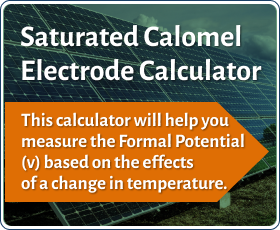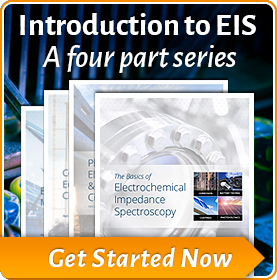Changing Potentiostat Speed Settings
Introduction
This application note describes the software changes that you can make to slow down a Gamry Instruments’ potentiostat. Slowing down the potentiostat can improve its stability.
These changes presume a working knowledge of Gamry Instruments’ Explain™ scripting language. The Gamry Framework Tutorial contains an exercise in which you make changes to a script. We highly recommend that you review the Tutorial material prior to making changes.
Some predesigned experiments in Gamry Instruments’ Framework software already incorporate the ability to change the speed of the potentiostat, such as within the Physical Electrochemistry group of experiments. For example, in Framework, in the menu bar, choose Experiment, and from the drop-down menu, choose Physical Electrochemistry. In the submenu, choose Cyclic Voltammetry. The Cyclic Voltammetry window appears:

Near the bottom of the window, activate the Advanced Pstat Setup checkbox, then click the OK button. The Hardware Settings window appears:

Note the CA Speed area. Here are listed four or five (depending on the potentiostat) possible speeds. Click the radio button for the desired speed, then click the OK button.
Some preconfigured experiments do not offer this graphical approach, so you must delve into the software itself.
In Framework, each experimental script has a function known as InitializePstat(). This function contains all of the function calls which are made to set up the initial state of the potentiostat. Two of the calls made in the InitializePstat()function are Pstat.SetStability and Pstat.SetCASpeed.
Pstat.SetStability
The call to Pstat.SetStability specifies the stability setting of the I/E Converter. Stability is increased by placing a capacitor across the current-measurement resistor.
There are three settings for stability:
- Fast (0)
- Medium (1)
- Slow (2)
The most stable is Slow. The Fast value corresponds to no extra I/E converter filtering. The Medium value corresponds to a small I/E filter which enhances stability. The Slow value corresponds to a large I/E filter which removes 50 or 60 Hz noise in the lower current-ranges. While it would take an advanced course in amplifier design to completely understand the stability setting, we can offer you a few guidelines:
- Always leave the stability in Fast for galvanostatic operation.
- If the potentiostat is showing high speed oscillation that depends on the current range in use, try increasing the Stability setting.
- If your curves are noisy at low currents, try setting Stability to Slow.
- If you are acquiring data faster than 0.2 seconds/point and see glitches when the current range changes, try decreasing the stability.
To change the setting, edit the script as follows:
- Save the script under a new name so if anything happens, you are easily able to call up the original script.
- Find the InitializePstat function. It is usually located at the end of the script.
- Make the appropriate changes to the Pstat.SetStability line, using the following syntax:
Pstat.SetStability(Switch)
The help file notes that
SetSwitch = Pstat.SetStability(Switch)
Switch INDEX 0 = No IE filtering (Fast)
1 = small filter (Medium)
2 = large filter (Slow)
SetSwitch INDEX The new setting.
Four constants have been set to make the code easier to read:
StabilityFast (0)
StabilityNorm (1)
StabilityMed (1)
StabilitySlow (2)
Pstat.SetCASpeed
The call to Pstat.SetCASpeed sets a roll-off filter on the potentiostat control amplifier. The filter can be varied from 0 to 4, where 0 is the fastest speed. For some potentiostats, the middle two speeds are identical. The control-amplifier roll-off affects the overall stability of the potentiostat. As with the Pstat.SetStability disclaimer, we can only offer you a guideline in setting the CASpeed. If the potentiostat oscillates on all current ranges change the setting.
To change the setting, edit the script as follows:
- Save the script under a new name so if anything happens, you are able to call up the original script easily.
- Find the InitializePstat function. It is usually located at the end of the script.
- Make the appropriate changes to the Pstat.SetCASpeed line, using the following syntax:
Pstat.SetCASpeed(Switch)
SwitchSet = Pstat.SetCASpeed(Switch)
Switch INDEX Allowed values from 0 (fastest) to 3 (slowest)
SwitchSet INDEX The new setting.
Four constants have been set to make code reading easier:
CASpeedFast (0)
CASpeedNorm (1)
CASpeedMed (2)
CASpeedSlow (3)
Want a PDF version of this application note?
Please complete the following form and we will email a link to your inbox!