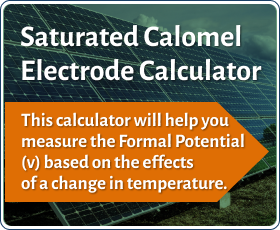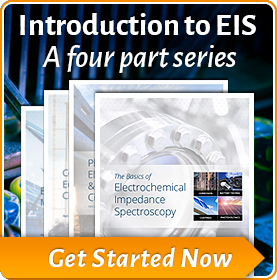Gamry Instruments’ .DTA File Type
Our Framework software is the controlling application for all Gamry Instruments potentiostats. When data are stored for later analysis and plotting, they are saved as a .DTA file type. This Technical Note describes more about the .DTA file type, and how to transfer data into other software packages such as spreadsheet programs.
The .DTA File Type
Gamry Instruments uses a proprietary file type with the extension .DTA for storing Framework™ software data and electrochemical impedance spectroscopy data generated in Echem Analyst™ software. (For a general discussion of file types in our software, see our “Software” webpage.)
A .DTA file contains only tab-separated raw text, and can be opened in any text editor or spreadsheet program.
|
The data stored in a .DTA file are raw data, and are not corrected for surface area. |
Column Headers in .DTA Files
Gamry Instruments’ .DTA files include headers. The following abbreviations are found in .DTA file headers:
| Pt | Data point number, starting with point 0 (not point 1) |
| T | Time since the start of the experiment |
| Vf | Measured cell voltage |
| Im | Measured cell current |
| Vu | Uncompensated voltage |
| Sig | Voltage from the signal generator entering the current amplifier |
| Ach | Voltage measured using the A/D input |
| IERange | Which current range was used for measurement |
| Over | A code indicating various kinds of error conditions |
Copy and Paste Method in Echem Analyst™
You can copy and paste a section or entire results sheet from Echem Analyst.
![]() The Copy to Clipboard button (see left) is on the toolbar of the tab showing the graph when your data file is displayed in Echem Analyst.
The Copy to Clipboard button (see left) is on the toolbar of the tab showing the graph when your data file is displayed in Echem Analyst.
This button gives you the choice to copy a Bitmap, Metafile, or raw data directly to the Windows® Clipboard. You can then paste the data into any other program. The Copy to Clipboard button opens a drop-down menu of choices (Fig. 1).

Figure 1. Copy to Clipboard drop-down menu.
- The As a Bitmap option copies the data as displayed in Echem Analyst, meaning that the data will be a replica of the current view of the data complete with any overlays, fits, or modifications of the visual style of the plot.
- Using the As Text (data only) button copies the x and y values of the currently displayed data, fits, and overlays as a table that you can directly paste into a cell-based spreadsheet application. By overlaying multiple data files you can use the Copy As Text feature to batch-export a number of data files all at once.
You can copy data to the clipboard from any of the Analysis tabs (e.g., Fig. 2) that are created when a fit is performed. Click in the cell (or click and drag to highlight multiple cells; see Fig. 3), then right-click and select Copy. You can now paste the data into any cell-based spreadsheet program.
 Figure 2. A typical Analysis tab with data created after a fit of a model.
Figure 2. A typical Analysis tab with data created after a fit of a model. Figure 3. Data in the Analysis tab are selected, with a small menu that appears with choices to right-click.
Figure 3. Data in the Analysis tab are selected, with a small menu that appears with choices to right-click.
Directly Opening the File in Your Spreadsheet
Many customers extract their .DTA data via the copy-and-paste method described above. But there is another possibility: directly opening the .DTA file in your spreadsheet program. We sometimes find that opening a .DTA file in Excel® or another program works more reliably than copying and pasting.
For example, Fig. 4 is a .DTA file for an EIS experiment opened directly in Excel®:
 Figure 4. EIS file in .DTA format opened directly in the Excel® spreadsheet program.
Figure 4. EIS file in .DTA format opened directly in the Excel® spreadsheet program.
Conclusion
The .DTA file type for Gamry Instruments’ software does not have to be treated as a mysterious black box. To transfer your data to other programs, you can simply select, copy, and paste; or you can open the file in your spreadsheet application.
Application Note Rev. 1.1 - 1/11/2019© Copyright 2018 Gamry Instruments, Inc. Framework and Echem Analyst are trademarks of Gamry Instruments, Inc. Excel® and Windows® are registered trademarks of Microsoft Corporation.
Want a PDF version of this application note?
Please complete the following form and we will email a link to your inbox!