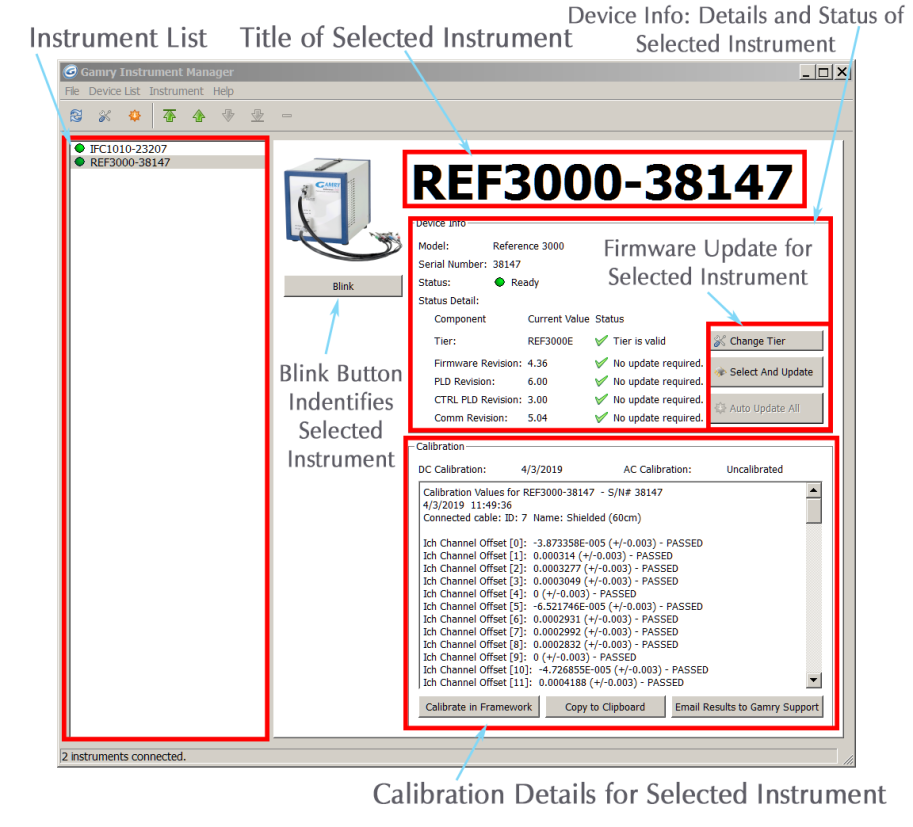
The layout of GIM is shown below:
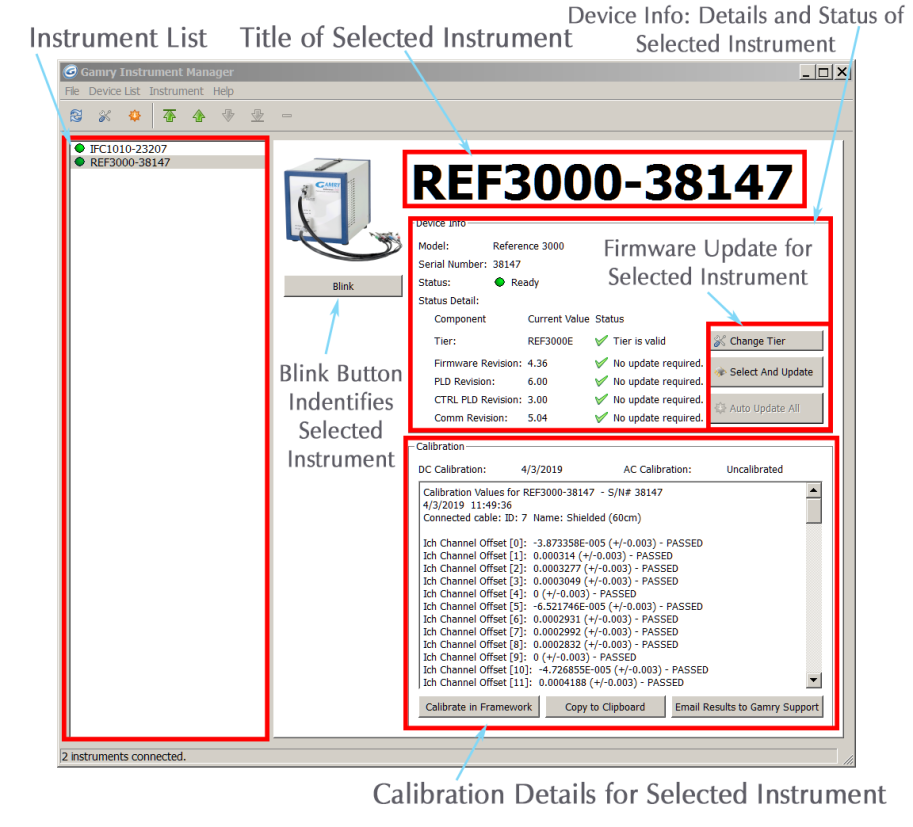
In the left pane is the list of all instruments that are currently, or have previously been connected to the computer. The color of the circle next to the instrument indicates its status:
| Green | The instrument is ready for use. The instrument can be modified in GIM, or used to run an experiment |
| Yellow | The instrument is currently in use |
| Gray | The instrument is currently disconnected or powered off |
Selecting an instrument in the Instrument List opens the specific details in the right pane.
The Title identifies the specific instrument selected. By default, the title of an instrument is its “model-Serial Number”. You can change this to a more descriptive name by clicking the Title Editor button (a pencil inside the square button) to the right of the title.
This section displays all the relevant hardware and firmware information. This includes the instrument-specific model, serial number, tier, firmware version, and instrument status. The buttons to initiate a hardware tier change and update the firmware are also located here.
| Auto Update All button | Updates all the firmware automatically |
| Change Tier button | Changes the tier of your instrument |
| Select and Update button | Updates specific firmware files |
This section displays the results of the most recent calibration. The dates the calibrations were performed are also visible.
Clicking the Blink button causes the Power LED on the selected instrument to blink five times. This may help you identify the specific instrument chosen in the software from among a bank of similar-looking potentiostats.